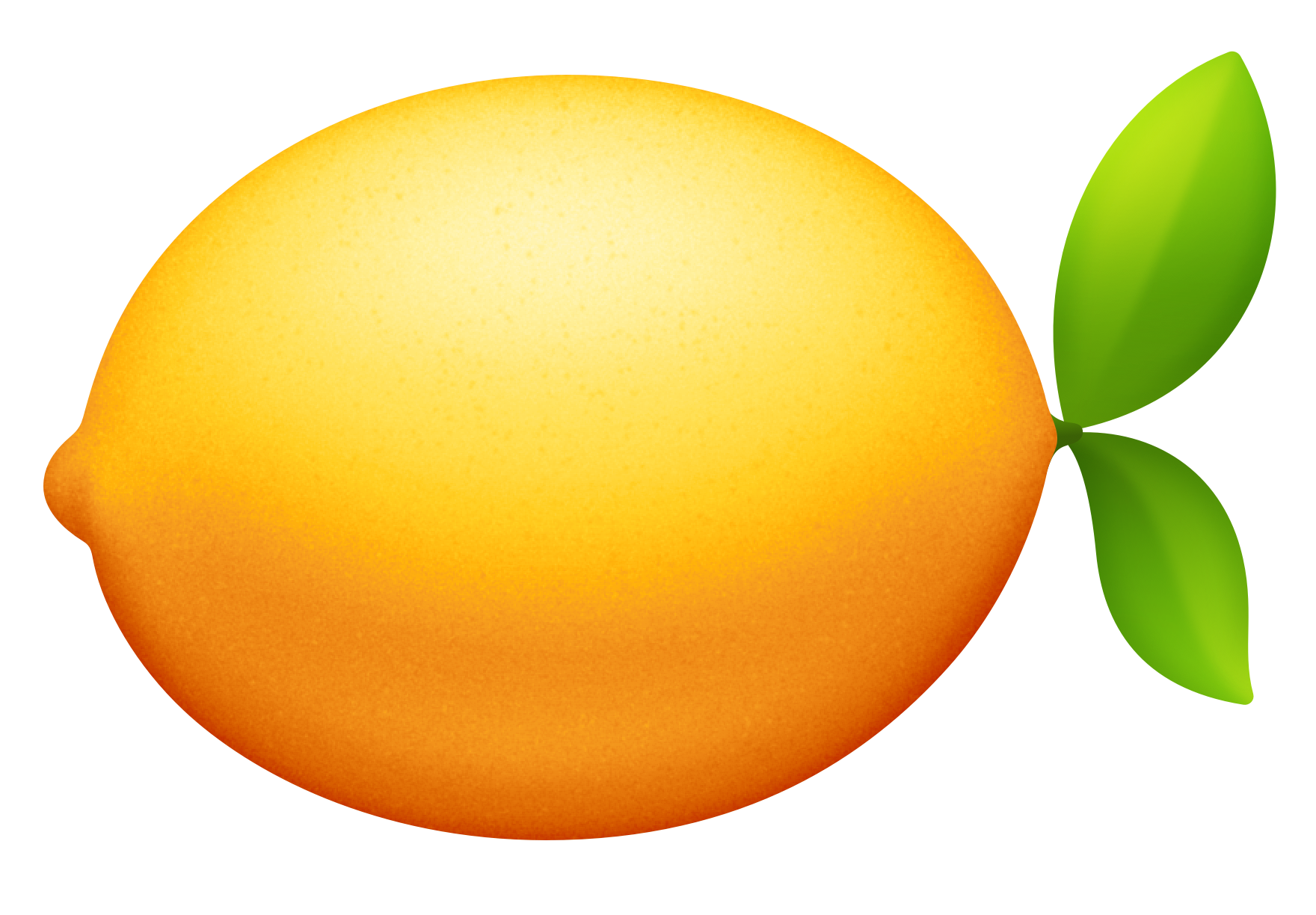Nov 19, 2020
macOS Big Sur was announced at Apple’s World Wide Developer Conference (WWDC) on June 22nd, 2020. It was released on Tuesday, November 10, 2020. This year I decided to pass on using the beta versions, probably due to the trauma of my last beta experience. I installed Big Sur on release night after some rocky attempts to download it from Apple’s update servers. After several days of using it, I have a few thoughts.
- Catalina was a particularly jarring release for macOS. The beta was terribly unstable, and even on launch it was a brutally buggy operating system. It remains a black mark on macOS.
- Big Sur’s day one download was wrought with problems, which seemed like a bad omen in the moment. These issues seem to have been sorted out. If you were trying to preorder a PS5 on Big Sur’s launch day the experience probably felt very similar.
- The update itself is around 12.18gb, which is nothing to sneeze at. If you’re not running on a fiber optic line with 1000Mbs down, like me, you might want to plan to do the download before you go to bed. Make sure your Mac’s power save mode won’t put the device to sleep while doing this.
- If you missed it, this is macOS 11. The 11 is a big deal only to the numbering system itself. Whether or not this release warrants such a big version number shift is debatable. After 19 years on version 10 some think the suspense had built up. For most folks with existing Macs the jump to 11 won’t feel nearly as dramatic as the tech and Apple blogs made it out to be.
- Big Sur looks like a major overhaul because of the aesthetic change, but it’s largely akin to a fresh coat of paint. The entire UI from top to bottom has been modernized and cleaned up. A bunch of the design language has been unified to be more consistent with iOS. Most of these changes genuinely look better. However, I find some icons look out of place, like Messages and Mail, which have odd gradients on them that stick out from the aesthetic of the rest of Big Sur.
- There are many productivity enhancements across the operating system, little changes that just make things better to use. For example, the control center in the menu bar is super handy. While most of these things are great they are not in and of themselves earth shattering features.
- Widgets on macOS now look and feel like the ones on iOS. These are nice, but they’re not game changers as the core functionality of these largely existed before. Widgets themselves are on their second incarnation in macOS, having first appeared from OS X 10.4 to 10.7. The new widgets are admittedly better, but you’re probably not going to upgrade just for them.
- There are little niceties sprinkled throughout this release, like notification grouping, or a notification dismissal button. This adds a layer of polish to features that have been around for awhile.
- Safari received some nice improvements, like built in tracker blocking, but unless you never updated Safari on Catalina you already had most of these. Safari in Big Sur did gain support for Apple’s Translation service, which first appeared in iOS 14. If you find yourself using this service on Google, this will be a welcome addition.
- Next to the day to day pleasantries of a new interface, Messages is perhaps the most important change in Big Sur. Messages is one of the most commonly used apps on every Apple device. This release unifies the Messages across platforms, which means Big Sur Messages will look and behave more like Messages in iOS 14. Replies, pinned conversations and Memojis are all noteworthy things that carried over into Big Sur from iOS. For most people this is a huge improvement and long overdue. Beyond my general desire to have the latest of everything, this was my “killer” feature and the reason I upgraded on day one.
- Besides the fresh paint, this operating system has a lot of improvements under the hood. However, these are improvements that the average user won’t notice but make for a better experience regardless. A good example are the security improvements. It’s almost cliche at this point, but Big Sur is the most secure version of macOS. Privacy continues to be a key feature for Apple.
- Big Sur’s biggest feature didn’t matter for anyone on release day, because it was support for Apple Silicon, a chip that wasn’t in anyone’s computer on release day. Perhaps that’s why this release feels a little anticlimactic to me. Big Sur reminds me of OS X 10.4 “Tiger”, which included some UI improvements, Dashboard Widgets, Spotlight, but most importantly paved the way for Apple’s transition to Intel based Macs. A big part of Tiger was about getting everything under the hood ready for the Intel future. That didn’t make Tiger a bad release, nor does it make Big Sur a bad release, but it does mean that when you update you have to remember the biggest feature of Big Sur is for the next computer you buy.
To update or not to update? Big Sur seems pretty safe and most people should update. I’ve experienced few issues and all of them were trivial. Unless you have unusual peripherals or non-standard Mac software that touches the system in a more invasive fashion you should be fine updating. If you’re in that camp I mention though, simply hold off until your critical apps have Big Sur updates.